Vercel AI
Portkey is a control panel for your Vercel AI app. It makes your LLM integrations prod-ready, reliable, fast, and cost-efficient.
Use Portkey with your Vercel app for:
Calling 100+ LLMs (open & closed)
Logging & analysing LLM usage
Caching responses
Automating fallbacks, retries, timeouts, and load balancing
Managing, versioning, and deploying prompts
Continuously improving app with user feedback
Guide: Create a Portkey + OpenAI Chatbot
1. Create a NextJS app
Go ahead and create a Next.js application, and install ai and portkey-ai as dependencies.
pnpm dlx create-next-app my-ai-app
cd my-ai-app
pnpm install ai @ai-sdk/openai portkey-ai2. Add Authentication keys to .env
.envLogin to Portkey here
To integrate OpenAI with Portkey, add your OpenAI API key to Portkey’s Virtual Keys
This will give you a disposable key that you can use and rotate instead of directly using the OpenAI API key
Grab the Virtual key & your Portkey API key and add them to
.envfile:
# ".env"
PORTKEY_API_KEY="xxxxxxxxxx"
OPENAI_VIRTUAL_KEY="xxxxxxxxxx"3. Create Route Handler
Create a Next.js Route Handler that utilizes the Edge Runtime to generate a chat completion. Stream back to Next.js.
For this example, create a route handler at app/api/chat/route.ts that calls GPT-4 and accepts a POST request with a messages array of strings:
// filename="app/api/chat/route.ts"
import { streamText } from 'ai';
import { createOpenAI } from '@ai-sdk/openai';
import { createHeaders, PORTKEY_GATEWAY_URL } from 'portkey-ai';
// Create a OpenAI client
const client = createOpenAI({
baseURL: PORTKEY_GATEWAY_URL,
apiKey: "xx",
headers: createHeaders({
apiKey: "PORTKEY_API_KEY",
virtualKey: "OPENAI_VIRTUAL_KEY"
}),
})
// Set the runtime to edge for best performance
export const runtime = 'edge';
export async function POST(req: Request) {
const { messages } = await req.json();
// Invoke Chat Completion
const response = await streamText({
model: client('gpt-3.5-turbo'),
messages
})
// Respond with the stream
return response.toTextStreamResponse();
}Portkey follows the same signature as OpenAI SDK but extends it to work with 100+ LLMs. Here, the chat completion call will be sent to the gpt-3.5-turbo model, and the response will be streamed to your Next.js app.
4. Switch from OpenAI to Anthropic
Portkey is powered by an open-source, universal AI Gateway with which you can route to 100+ LLMs using the same, known OpenAI spec.
Let’s see how you can switch from GPT-4 to Claude-3-Opus by updating 2 lines of code (without breaking anything else).
Add your Anthropic API key or AWS Bedrock secrets to Portkey’s Virtual Keys
Update the virtual key while instantiating your Portkey client
Update the model name while making your
/chat/completionscallAdd maxTokens field inside streamText invocation (Anthropic requires this field)
Let’s see it in action:
const client = createOpenAI({
baseURL: PORTKEY_GATEWAY_URL,
apiKey: "xx",
headers: createHeaders({
apiKey: "PORTKEY_API_KEY",
virtualKey: "ANTHROPIC_VIRTUAL_KEY"
}),
})
// Set the runtime to edge for best performance
export const runtime = 'edge';
export async function POST(req: Request) {
const { messages } = await req.json();
// Invoke Chat Completion
const response = await streamText({
model: client('claude-3-opus-20240229'),
messages,
maxTokens: 200
})
// Respond with the stream
return response.toTextStreamResponse();
}5. Switch to Gemini 1.5
Similarly, you can just add your Google AI Studio API key to Portkey and call Gemini 1.5:
const client = createOpenAI({
baseURL: PORTKEY_GATEWAY_URL,
apiKey: "xx",
headers: createHeaders({
apiKey: "PORTKEY_API_KEY",
virtualKey: "GEMINI_VIRTUAL_KEY"
}),
})
// Set the runtime to edge for best performance
export const runtime = 'edge';
export async function POST(req: Request) {
const { messages } = await req.json();
// Invoke Chat Completion
const response = await streamText({
model: client('gemini-1.5-flash'),
messages
})
// Respond with the stream
return response.toTextStreamResponse();
}The same will follow for all the other providers like Azure, Mistral, Anyscale, Together, and more.
6. Wire up the UI
Let's create a Client component that will have a form to collect the prompt from the user and stream back the completion. The useChat hook will default use the POST Route Handler we created earlier (/api/chat). However, you can override this default value by passing an api prop to useChat({ api: '...'}).
//"app/page.tsx"
'use client';
import { useChat } from 'ai/react';
export default function Chat() {
const { messages, input, handleInputChange, handleSubmit } = useChat();
return (
<div className="flex flex-col w-full max-w-md py-24 mx-auto stretch">
{messages.map((m) => (
<div key={m.id} className="whitespace-pre-wrap">
{m.role === 'user' ? 'User: ' : 'AI: '}
{m.content}
</div>
))}
<form onSubmit={handleSubmit}>
<input
className="fixed bottom-0 w-full max-w-md p-2 mb-8 border border-gray-300 rounded shadow-xl"
value={input}
placeholder="Say something..."
onChange={handleInputChange}
/>
</form>
</div>
);
}7. Log the Requests
Portkey logs all the requests you’re sending to help you debug errors, and get request-level + aggregate insights on costs, latency, errors, and more.
You can enhance the logging by tracing certain requests, passing custom metadata or user feedback.
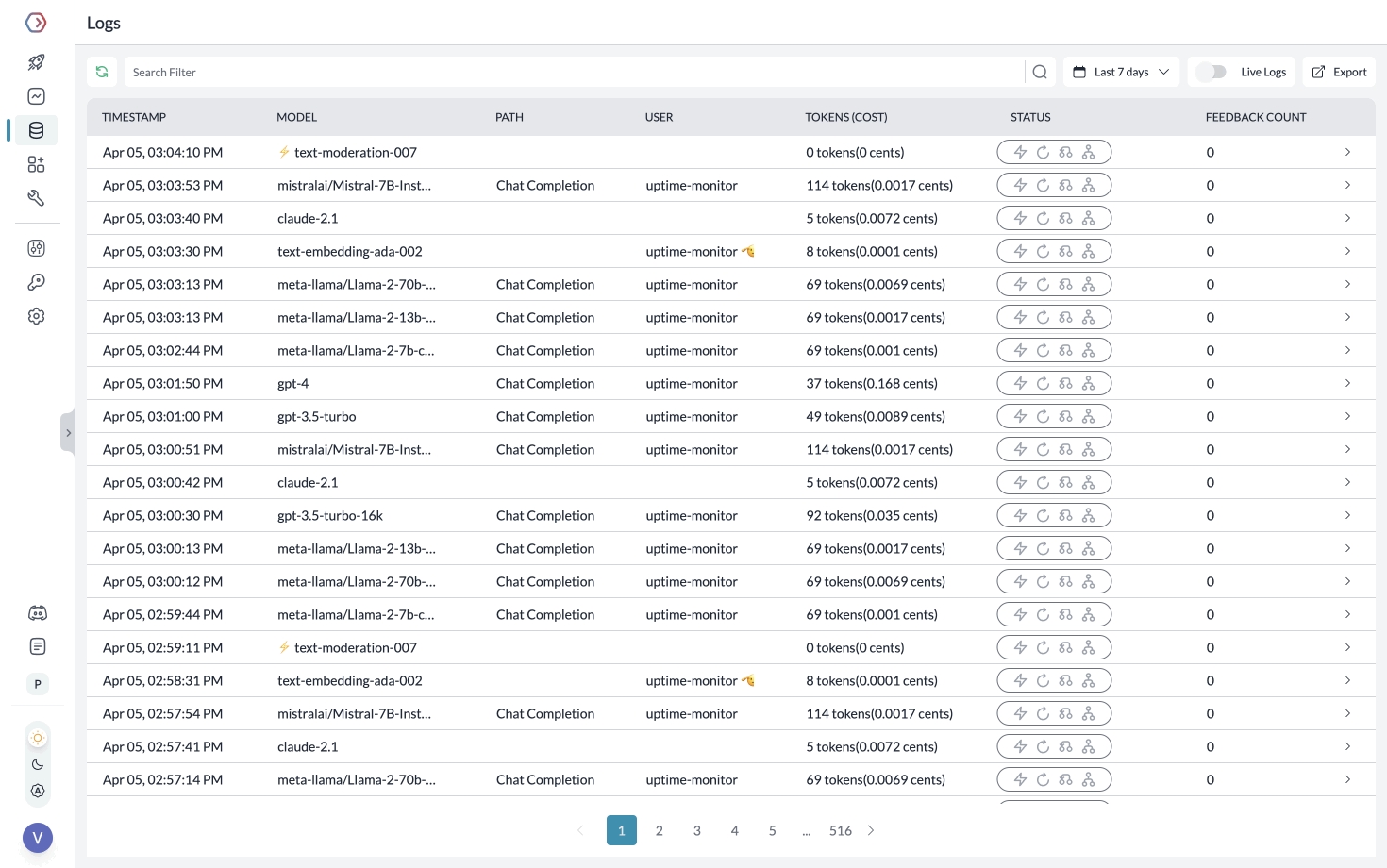
Segmenting Requests with Metadata
While Creating the Client, you can pass any {"key":"value"} pairs inside the metadata header. Portkey segments the requests based on the metadata to give you granular insights.
const client = createOpenAI({
baseURL: PORTKEY_GATEWAY_URL,
apiKey: "xx",
headers: createHeaders({
apiKey: {PORTKEY_API_KEY},
virtualKey: {GEMINI_VIRTUAL_KEY},
metadata: {
_user: 'john doe',
organization_name: 'acme',
custom_key: 'custom_value'
}
}),
})Learn more about tracing and feedback.
Guide: Handle OpenAI Failures
1. Solve 5xx, 4xx Errors
Portkey helps you automatically trigger a call to any other LLM/provider in case of primary failures. Create a fallback logic with Portkey’s Gateway Config.
For example, for setting up a fallback from OpenAI to Anthropic, the Gateway Config would be:
{
"strategy": { "mode": "fallback" },
"targets": [{ "virtual_key": "openai-virtual-key" }, { "virtual_key": "anthropic-virtual-key" }]
}You can save this Config in Portkey app and get an associated Config ID that you can pass while instantiating your LLM client:
2. Apply Config to the Route Handler
const client = createOpenAI({
baseURL: PORTKEY_GATEWAY_URL,
apiKey: "xx",
headers: createHeaders({
apiKey: {PORTKEY_API_KEY},
config: {CONFIG_ID}
}),
})3. Handle Rate Limit Errors
You can loadbalance your requests against multiple LLMs or accounts and prevent any one account from hitting rate limit thresholds.
For example, to route your requests between 1 OpenAI and 2 Azure OpenAI accounts:
{
"strategy": { "mode": "loadbalance" },
"targets": [
{ "virtual_key": "openai-virtual-key", "weight": 1 },
{ "virtual_key": "azure-virtual-key-1", "weight": 1 },
{ "virtual_key": "azure-virtual-key-2", "weight": 1 }
]
}Save this Config in the Portkey app and pass it while instantiating the LLM Client, just like we did above.
Portkey can also trigger automatic retries, set request timeouts, and more.
Guide: Cache Semantically Similar Requests
Portkey can save LLM costs & reduce latencies 20x by storing responses for semantically similar queries and serving them from cache.
For Q&A use cases, cache hit rates go as high as 50%. To enable semantic caching, just set the cache mode to semantic in your Gateway Config:
{
"cache": { "mode": "semantic" }
}Same as above, you can save your cache Config in the Portkey app, and reference the Config ID while instantiating the LLM Client.
Moreover, you can set the max-age of the cache and force refresh a cache. See the docs for more information.
Guide: Manage Prompts Separately
Storing prompt templates and instructions in code is messy. Using Portkey, you can create and manage all of your app’s prompts in a single place and directly hit our prompts API to get responses. Here’s more on what Prompts on Portkey can do.
To create a Prompt Template,
From the Dashboard, Open Prompts
In the Prompts page, Click Create
Add your instructions, variables, and You can modify model parameters and click Save
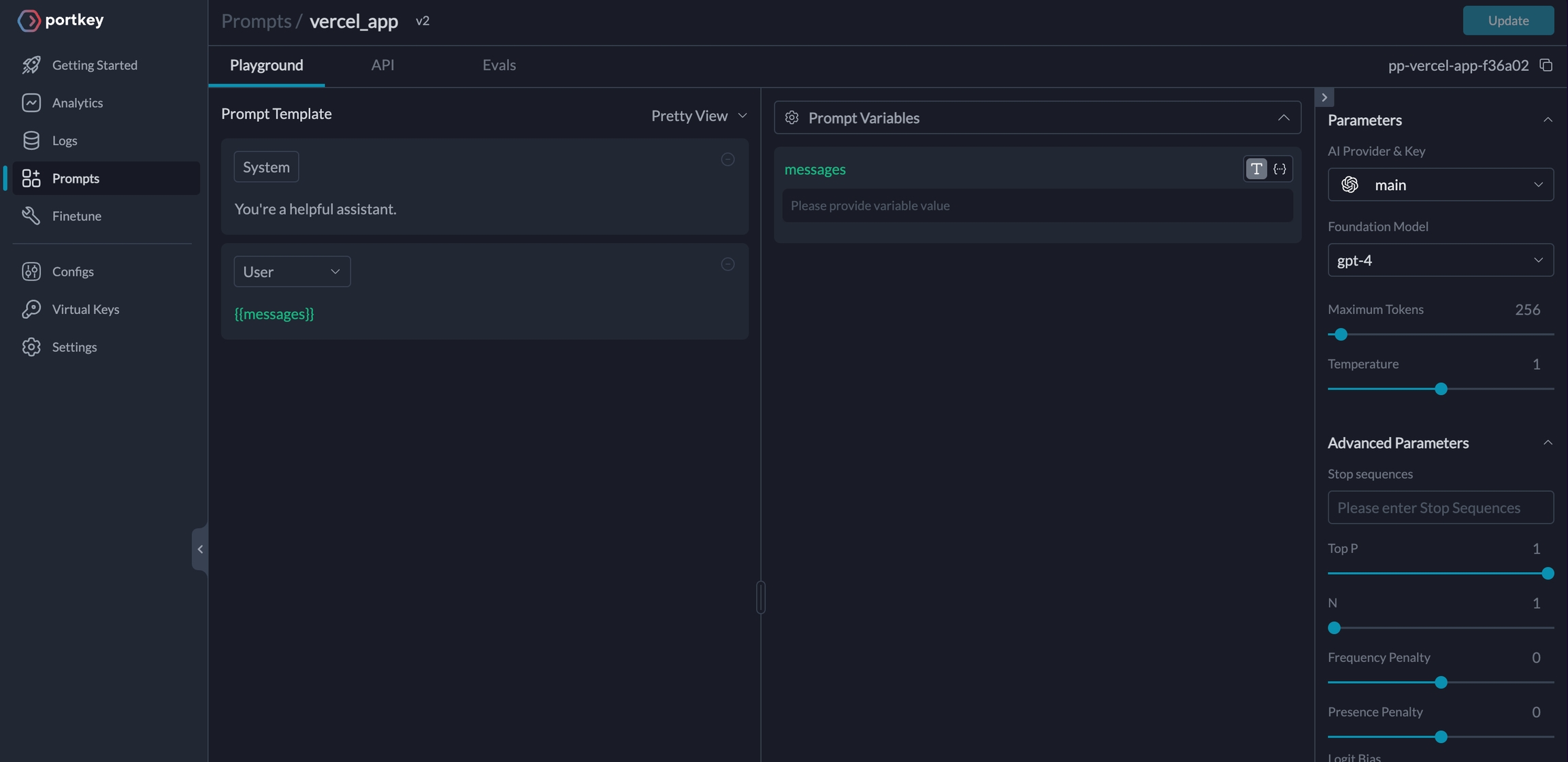
Trigger the Prompt in the Route Handler
import Portkey from 'portkey-ai'
const portkey = new Portkey({
apiKey: "PORTKEY_API_KEY"
})
export async function POST(req: Request) {
const { movie } = await req.json();
const moviePromptRender = await portkey.prompts.render({
promptID: "PROMPT_ID",
variables: { "movie": movie }
})
const messages = moviePromptRender.data.messages
const response = await streamText({
model: client('gemini-1.5-flash'),
messages
})
return response.toTextStreamResponse();
}See docs for more information.
Talk to the Developers
If you have any questions or issues, reach out to us on Discord here. On Discord, you will also meet many other practitioners who are putting their Vercel AI + Portkey app to production.
Last updated
Was this helpful?